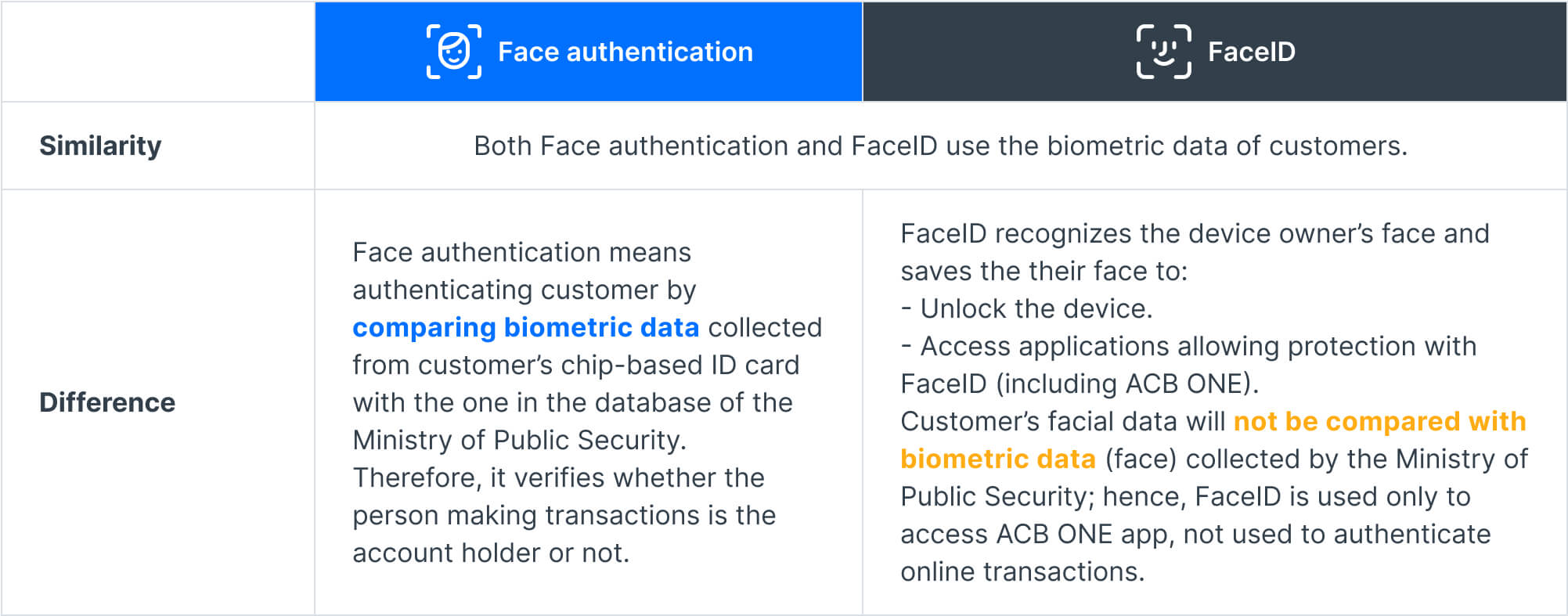Pursuant to Decision no. 2345/QĐ-NHNN by the State Bank of Vietnam, ACB has launched biometric face authentication method to improve the security of accounts and online transactions and enable customers to be worry-free with online transfers at high value.
Besides, in accordance with Circular 17, 18/2024/TT-NHNN of the State Bank of Vietnam, effective from January 1st, 2025, all of your online transactions will be banned if you have not completed matching identification documents and biometric information with the bank. Therefore, ACB encourages you register for face authentication with a valid chip-based citizen ID card/ ID card before January 1st, 2025.